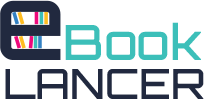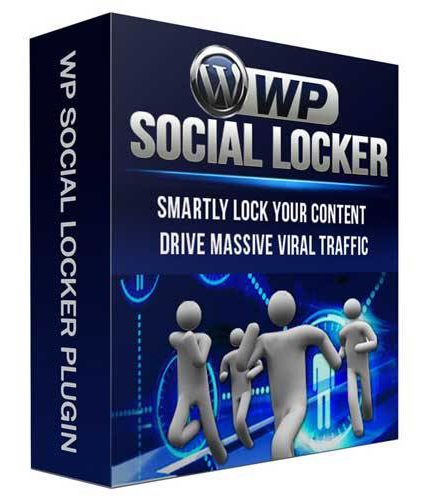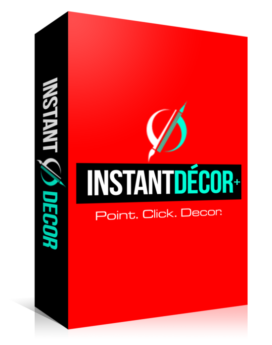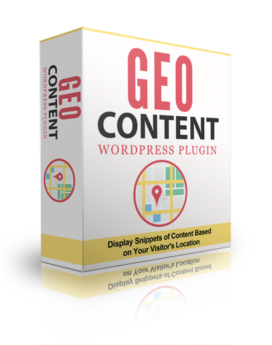Product Description

WP Social Locker Plugin
WP Social Locker Plugin designed to enable a lock system to your website contents. The plugin hides the content from visitors until your preferred settings are met. However, if visitors would like to view content immediately, they will need to click on any of the social buttons available.
How to Use WP Social Locker
So, this guide assumes that you are already logged in to your wordpress admin area and that WP Social Locker has been successfully installed in your wordpress site.
1. Click the WP Social Locker menu in your wordpress admin dashboard to create a new social locker.
2. Click Add New. Alternatively, you may also hover your mouse on the menu to display the options available. Then, click Add Social Locker.
How to Hide Specific Contents with WP Social Locker
This section of this guide assumes that you already have created at least one social locker.
1. Create a new page or post where you would like to insert the content to be hide with WP Social Locker.
2. Click the Social Locker icon to display the option to add the social locker(s) created. Make sure that you have set your page or post editor in visual editor mode to access the icon otherwise it won’t be accessible for use.
3. Once the icon has been click, this will display a popup box where you can select the social locker of your choosing from the dropdown and click the Add Social Locker button to generate the shortcode.
4. In between the shortcode, enter the content you would like to be hide or lock from your visitors. So, please see example below:
[wp-sociallocker id=”1"] Enter the content you would like to be lock or hidden from your visitors. [/[/wp-sociallocker]r>
5. Publish or update the page and see WP Social Locker in action.
How to Hide Entire Contents with WP Social Locker
This section of this guide assumes that you already have created at least one social locker.
1. Create or edit a post or a page where you would like to add WP Social Locker functionality.
2. From the Post Locker tab in your page or post editor is a dropdown listing the social lockers you have already created. Select one.
3. Publish or update the page/post to implement WP Social Locker.
How to Hide Video Contents with WP Social Locker
WP Social Locker is capable of hiding all contents including videos although there is a limitation that can only be overcome when using another plugin as plain embed codes are not read by the plugin. To do this:
1. Install Youtube Embed Plus plugin.
2. Add or edit a post or page you would like the video content to be hidden.
3. Click the WP Social Locker icon to add the social locker of your choice and also generate the shortcode.
4. Insert the video code in between the shortcode. Note that with Youtube Embed Plus, so, you are only required to enter the url of the video.
5. Publish or update the post or page to implement WP Social Locker.
TABLE OF CONTENTS
- Title Page
- Introductory Page
- Table of Contents
- How to Use WP Social Locker
- Hide Specific Contents with WP Social Locker
- How to Hide Entire Contents with WP Social Locker
- Learn how to Hide Video Contents with WP Social Locker
- Settings of WP Social Locker 18
- Table and Graph Stats of WP Social Locker